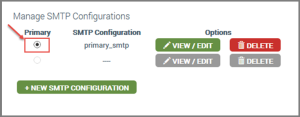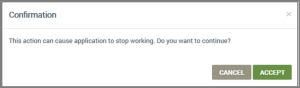OEM Profile | SMTP Settings Tab
SMTP settings are configured for a proper connection with your SMTP server provider. This ensures that your emails are delivered correctly.
|
NOTE |
An SMTP configuration is required. The OEM Admin must create an SMTP configuration with the OEM's SMTP settings. If needed, contact to your Ayla Customer Success Manager for an Ayla-managed SMTP configuration. |
You can configure, review/edit, and delete SMTP settings from this tab, as follows:
- On the SMTP Settings page, click NEW SMTP CONFIGURATION to open the SMTP dialog box. (If this option is not available, the button is grayed out.) Following is an example of this button:

- Enter the information requested in the SMTP dialog box as follows:
- For Name, type a name for this SMTP configuration.
- For Server Address, type the IP address of the SMTP server.
- For Server Port, type SMTP server port.
- For SMTP Domain, type the SMTP server domain address.
- For Authentication Type, select the type of authentication from the drop-down list. Options are:
- Plain
- Login (this is the login required for authentication)
- crm_md5
- For Enable StartTLS Auto?, select one of the following answers in the drop-down list:
- True (to apply TLS security automatically to SMTP messages)
- False (to use your own security)
- Click CREATE to save this SMTP configuration, CANCEL to close the dialog box without saving, or CLEAR to remove your entries in this dialog box.
- Under Options on the SMTP Settings page, click View/Edit to open the SMTP dialog box. Following is an example of this button:

- To change any details, click EDIT.
- Make changes as needed.
- Click UPDATE .
See also: SMTP dialog box
How to get here on the dashboard: Click OEM Profile in the Navigation Panel on the left and then the SMTP Settings tab.
Please click here to let us know how we're doing. Thank you.